How to add a custom buffer to the TRUEscience app
24 August 2018
24 August 2018
TRUEscience have created buffers which have a QR code on each bottle which, when scanned into the app, automatically loads the batch information, expiry date, re-order information, MSDS sheets and certificates of analysis. If you want to use your own buffers with the TRUEscience system, you can load this information manually using the 5 simple steps detailed below:
Step 1: Go to the Calibration tab and press the +, this will take you to the second screen below. Now press the red + button.
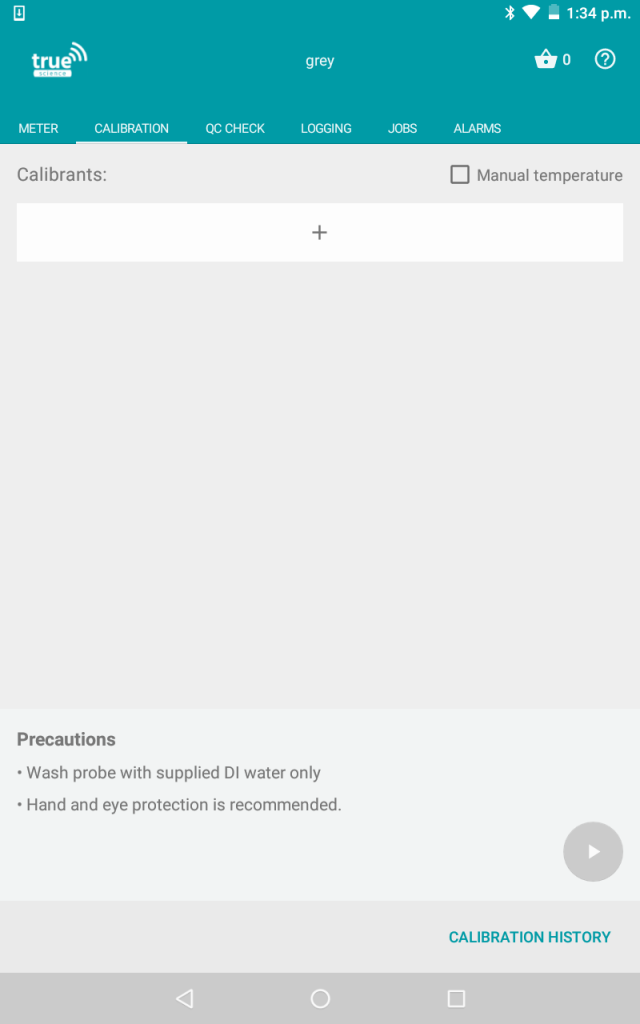

Step 2: A number of options will now appear, press ‘Custom’ and then press ‘CREATE’.


Step 3: You will now be able to enter the buffer details into the app. You can edit the name, description, manufacturer, the opened and expiry dates, along with the batch number.
See the example below:


Step 4: Complete the Temperature Compensation table.
See the example below:


Step 5: Save! Your custom buffer should now be visible under the Calibration tab and under Buffers in your inventory.